First I want to say that the example above this is interactive and you can move the mouse around to change where the lighting comes from, all of the images below this are just pre-rendered images that you cant interact with.
I was playing This War of Mine and is has this really subtle FoV (Field of View) effect that slightly blurs out what the player cannot see. It’s a really good looking effect that might seem very hard to do in GameMaker however using this guide you shouldn’t have any problems putting it into your game.

We will do it in 3 quite simple steps:
First we will use the same lighting method I used in other guides however rather than drawing it onto the screen I will draw it onto a surface so everything the player can see is one colour and everything the player cannot see is a second colour.
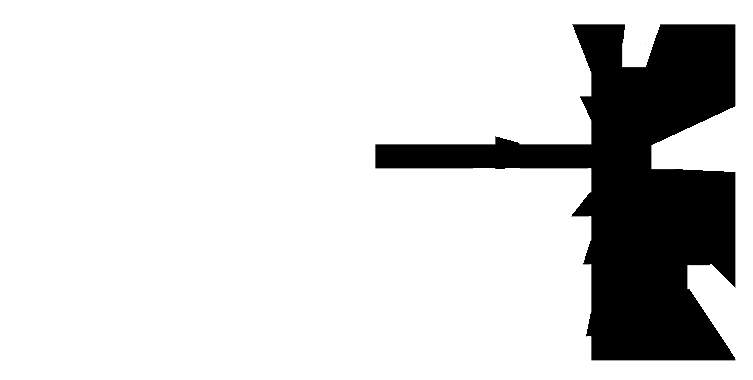
The next step is to take a copy of the screen onto a surface and modify the whole thing so it looks like how we want non visible areas to look.
The final step is just to use masking to take the outline of the light and use it to punch a hole in the new image of the screen. Once we draw this once the screen it will blur everything however the part the player can see will be a transparent hole that doesn’t get drawn so it will look normal through this gap.
For my example I have just used this subtle effect:
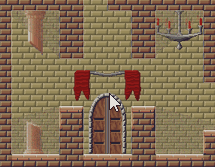
This effect was made by adding these three different styles on top of each other:
Darken:
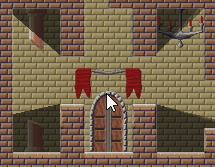
Blur:
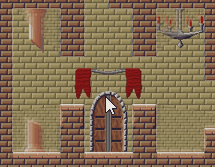
Static:
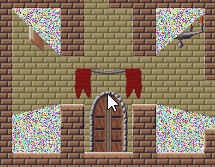
However using filters, different blend modes and your artistic style there are loads of cool effects you could put here!
Below is the code to do all this, however here is a copy of the GMZ that I used for the project at the top of this page.
wallthatblock = ds_stack_create() // we keep a list of all walls in this surfaceblur = surface_create(room_width, room_height); // how the room should look in the shadow surfacewhatyoucansee = surface_create(room_width, room_height); // the mask of what the player can see
/// This is where you want the light source to be
// you wont need this, this just needs to be x = obj_player.x or something like that
// damn simple collisions for HTML version
if (place_meeting(mouse_x,mouse_y,obj_wall) == false) {
// if the mouse is in a free space move light there otherwise use last point
x = mouse_x
y = mouse_y
}
/// find walls to cast shadows
with(obj_wall) {
/*
I think we can optimise this as well,
- do a collision line and dont bother to run this code on walls already behind another wall
- do a simple field of view and dont work out walls behind the person
- dont do walls off the screen
*/
ds_stack_push(other.wallthatblock,id)
}
/// MAKE A MASK THAT SHOWS WHERE THE PLAYER CAN SEE
// make sure the surface still exists and the graphics card hasnt deleted it
if (! surface_exists(surfacewhatyoucansee)) {surfacewhatyoucansee = surface_create(room_width, room_height); }
surface_set_target(surfacewhatyoucansee)
// we are currently drawing on the surface so everything drawn here is not drawn onto the screen but onto the surface
draw_clear_alpha(c_black,1) // make the whole surface black
draw_set_blend_mode(bm_subtract) // remove all the places the player can see
// This is now the standard lighting I have done guides about before
var numberoflinesimdrawing = ds_stack_size(wallthatblock)
var shadowsize = 1100
for (i=0; i<numberoflinesimdrawing; i++) {
// draw_shadows
draw_set_colour(c_black)
wall = ds_stack_pop(wallthatblock)
draw_primitive_begin(pr_trianglestrip)
draw_vertex(wall.bbox_left, wall.bbox_top);
var dir = point_direction(x,y,wall.bbox_left,wall.bbox_top)
draw_vertex(wall.x+lengthdir_x(shadowsize,dir), wall.y+lengthdir_y(shadowsize,dir));
draw_vertex(wall.bbox_left, wall.bbox_bottom);
var dir = point_direction(x,y,wall.bbox_left,wall.bbox_bottom)
draw_vertex(wall.x+lengthdir_x(shadowsize,dir), wall.y+lengthdir_y(shadowsize,dir));
draw_vertex(wall.bbox_right, wall.bbox_top);
var dir = point_direction(x,y,wall.bbox_right,wall.bbox_top)
draw_vertex(wall.x+lengthdir_x(shadowsize,dir), wall.y+lengthdir_y(shadowsize,dir));
draw_vertex(wall.bbox_right, wall.bbox_bottom);
var dir = point_direction(x,y,wall.bbox_right,wall.bbox_bottom)
draw_vertex(wall.x+lengthdir_x(shadowsize,dir), wall.y+lengthdir_y(shadowsize,dir));
draw_primitive_end()
// normally you draw this under the walls so they dont get blurred out,
// if you do want walls hidden by the shadows add this line:
//draw_rectangle(wall.bbox_left,wall.bbox_top,wall.bbox_right,wall.bbox_bottom,false)
};
// reset everything
draw_set_blend_mode(bm_normal)
surface_reset_target();
// - Assert - At this point we have a mask called surfacewhatyoucansee that is black where the player cant see and transparent where they can
/// MAKE A SURFACE OF THE WHOLE ROOM AND MANIPULATE IT TO LOOK LIKE HOW YOU WANT THE SHADOWS TO LOOK LIKE
// (we will cut out of this image what the player can see so those bits will not be displayed)
if (! surface_exists(surfaceblur)) {surfaceblur = surface_create(room_width, room_height); }
surface_set_target(surfaceblur)
/// ---- These are the edits I want to make: ----
// blur:
draw_set_alpha(0.5) // for some reason draw_set_alpha doesnt work on HTML5
draw_surface_ext(application_surface, 3, 3, 1, 1, 0, c_white, 0.5);
draw_surface_ext(application_surface, -3, 3, 1, 1, 0, c_white, 0.5);
draw_surface_ext(application_surface, 3, -3, 1, 1, 0, c_white, 0.5);
draw_surface_ext(application_surface, -3, -3, 1, 1, 0, c_white, 0.5);
draw_set_alpha(1)
// darken:
draw_set_alpha(0.15) // 0.15
draw_set_colour(c_black)
draw_rectangle(0,0,room_width,room_height,false)
draw_set_alpha(1)
// static:
draw_set_alpha(0.15) // 0.15
draw_sprite_tiled(spr_noise,0,irandom(50),irandom(50))
draw_set_alpha(1)
/// ---- Now we want to do the masking ----
// we are currently editing the blur surface so anything we draw here is not drawn to the screen but onto the surface
draw_set_blend_mode(bm_subtract)
draw_surface(surfacewhatyoucansee,0,0) // use blend mode subtract to cut the lighting mask out of the surface we blurred up
draw_set_blend_mode(bm_normal)
surface_reset_target(); // reset everything
draw_surface(surfaceblur,0,0) // draw all our work onto the screen (above the background but below the walls)
/// draw the location of the light (you dont need this)
draw_sprite(spr_light,0,x,y)
Now this does look long but I can assure you it is mostly comments!
I’m sure lots of you by now are trying to copy and paste that into a project. Unfortunately because of the GameMaker file I have running at the top of the screen it seems to capture keyboard inputs and blocks copy and paste from happening. This is really annoying, my teachers used to make me type out code from paper so you could do that, or there is a link here to a premade project file.
If you have a particular style to your game this would be the perfect place to make some really stylistic chooses. This War of Mine put this sketchy pencil drawing filter over the top of theirs and depending on the style of your game you could draw out or any other image for the fog of war.
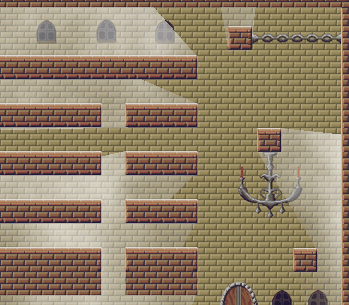
I have put some other examples down here of some other ways you can use this just by changing what sprites we use
Charcoal:

Ripples:
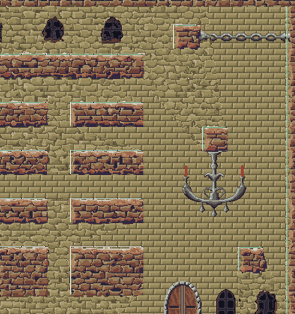
Cells:
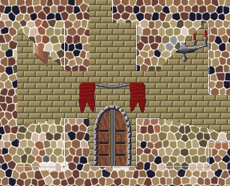
Something crazy you could do is rather than masking out what the player can’t see you mask out what they can. This would allow you to put a visual effect on what the player can see. I will leave you to come up with cool ideas you could do for this, but as an example here is an image of where I have just made it lighter where the player can see:
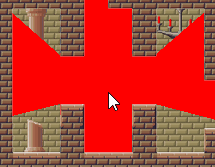
In this example I have just made the area lighter, however you could use any texture or sprite to change this how you wanted.
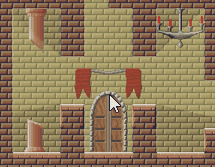
 Drop Shadows in GameMaker using Surfaces
Drop Shadows in GameMaker using Surfaces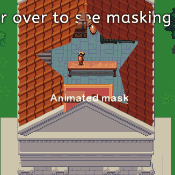 How to do Masking in GameMaker
How to do Masking in GameMaker